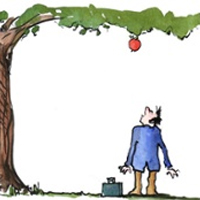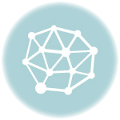How do I make celebration invitations on postcard paper?
by Raki Wright | Last Updated December 30, 2015Why print your own celebration invitations on postcard paper?
- Create custom invites for every occasion
- 4 invitations per page
- Blank products can be used for multiple uses throughout the year
- No stale, pre-printed messages
Make your own invitations – just download free template and create invitations!
1. Choose from our gallery of templates for Microsoft® Publisher® or Microsoft® Word®. (Our templates are compatible with Publisher and Word versions 2003 and later).
2. Insert graphic (by clicking Insert, Clip Art or Picture) or text, as desired in the postcard. Adjust the position, as desired. Go to File, then Print Preview to view before printing. Verify that the document will print the same image four times on the sheet properly. (Note: Most printers will impose at least a 0.25 inch margin around the edge of the postcard.) To create the second side, go to Insert, then Page… . Ensure that “after current page” and “Insert blank pages” are selected. Click in the postcard and insert address. (Click here for mail merge instructions.) Print the document, using the duplex setting on your printer, if available. If not, print the first side, then feed the second blank side in the appropriate direction.
3. Purchase postcards.
4. Print using your computer and your printer.
These instructions are compatible with Microsoft® Word and Publisher.
View tutorial on how to create postcards using Publisher & Word
Microsoft® is a registered trademark of Microsoft Corporation in the United States and/or other countries.
Have you create your own invitations?