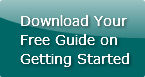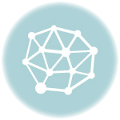5 Great Print Your Own Tips
by Chelsea Camper | Last Updated July 19, 2019Whether you’re just starting to print your own or you’ve been doing it for years there’s always something new to learn. Here’s a few easy-to-forget tips that you really should write down.
- Check blank templates for gridlines. Burris
Computer Forms creates some of their blank templates in Microsoft Word with tables. Unfortunately, Microsoft Word hides the table borders (or “gridlines”) which makes the template look empty.
To show the gridlines:
Microsoft Word 2003: Table > “Show Gridlines”
Microsoft Word 2007: Layout tab > In “Table” group select ” View Gridlines” - Flip over coated paper if your printer is having a hard time picking it up. Some premium papers are a little bit slicker on one side than the other. This slight bit of slickness can make it hard for some printers to pick up the paper to print on it. Setting the printer to a thicker paper setting will also help slow down the print job for a finer print.
- Keep trifolds sealed when mailing to help prevent damage. When you’re mailing trifolds outside of an envelope you can keep them closed with a small, sticky tab. Make sure that you don’t put any private information on the outside of the trifold without an envelope.
- What is duplexing and how do you do it? Duplexing simply means printing on both sides of a sheet of paper. Some printers “auto duplex” meaning that the printer automatically prints on both sides of the paper. Other printers, however, require you to “duplex manually.” This means when you print the front of your document on one sheet, then take that sheet and feed it back through the printer to print the other side of the document. In large print jobs it’s easy to “duplex manually” by printing the first side of the whole job then printing the second side of the whole job.
All printers capable of “auto duplexing” have different ways of being set. The easiest way to set a print to “auto duplex” is to go to File > Print > Then view the Printer Properties. If the printer is capable of “auto duplexing” there should be an option for it in one of the Printer Properties tabs. - You can print single postcards on both sides. Yes, it is possible to print on both sides of a single postcard. If you’re printing on a glossy postcard, make sure your photo or design is printed on the glossy side and your excess information is printed on the matte side. Remember tip number 2 about some printers not picking up slicker paper from one side. You might have to print the backs first to allow the printer to pick up the paper for auto duplexing.
What other print your own tips do you have that might easily slip your mind?
Image: craigmdennis