How To Make Your Own Every Door Direct Mailers.
by Chelsea Camper | Last Updated May 2, 2012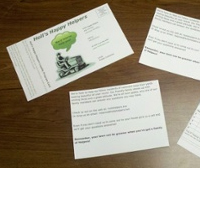
The Every Door Direct Mail™ program from the USPS® is really starting to take off, especially for small businesses! It makes targeted direct mail marketing highly affordable for small, local businesses.
One way small businesses can make EDDM™ even more affordable is for them to print their own Every Door Direct Mailers. It’s easy to do and we’ll show you how to make your own right here! Read More…
Weekly Round-Up: How To Create Your Own Door Hangers, Be Green, & More
by Chelsea Camper | Last Updated April 21, 2012
Here’s a round-up of some popular posts and interesting articles we talked about this week (plus a sneak peek of what’s coming up next week!) in a brief, easy to digest post. Read More…
How To Make Appointment Reminder Cards.
by Chelsea Camper | Last Updated April 20, 2012
Appointments can be very important to remember and sometimes you need to send your customers a reminder card. Because of the constant change of customers needing to reschedule their appointments and new customers coming into your business, outsourcing your appointment reminder cards may not be the best idea.
It’s easy and affordable to print your own appointment reminder cards. This post will walk you through the process of creating and printing your own reminder cards. Read More…
How To Create Your Own Door Hangers
by Chelsea Camper | Last Updated April 16, 2012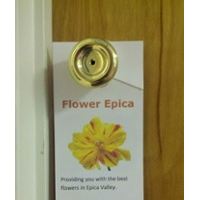
In this post we’re going to go step by step through creating your own door hanger (complete with screenshots!). For this example we’re going to be creating Mother’s Day reminder door hangers for a local flower shop. This flower shop will be called “Flower Epica.” Feel free to use your own business name and graphics in place of Flower Epica’s name and graphics. Read More…
How to use note cards as place cards (tent cards)
by Raki Wright | Last Updated June 15, 2011- Download a free place card template for Microsoft ® Word.
- Insert graphic (by clicking Insert, Clip Art or Picture) or text, as desired in the bottom panels (front cover of the notecards.)
- Print the document.(Test print on plain paper first.)
Traditionally, place cards show where guests are to be seated by displaying names at a particular seat. However, it is becoming increasingly more popular to print table numbers on place cards in order to direct guests to the table they are assigned to be seated at parties, weddings, banquets, or other special occasions. Often, place cards are designed to add to the table d®cor. Sometimes, they match the menu cards and table cards.
How do you use place cards?
How do I make celebration invitations on postcard paper?
by Raki Wright | Last Updated June 1, 2011Why print your own celebration invitations on postcard paper?
- Create custom invites for every occasion
- 4 invitations per page
- Blank products can be used for multiple uses throughout the year
- No stale, pre-printed messages
Make your own invitations – just download free template and create invitations!
1. Choose from our gallery of templates for Microsoft® Publisher® or Microsoft® Word®. (Our templates are compatible with Publisher and Word versions 2003 and later).
2. Insert graphic (by clicking Insert, Clip Art or Picture) or text, as desired in the postcard. Adjust the position, as desired. Go to File, then Print Preview to view before printing. Verify that the document will print the same image four times on the sheet properly. (Note: Most printers will impose at least a 0.25 inch margin around the edge of the postcard.) To create the second side, go to Insert, then Page… . Ensure that “after current page” and “Insert blank pages” are selected. Click in the postcard and insert address. (Click here for mail merge instructions.) Print the document, using the duplex setting on your printer, if available. If not, print the first side, then feed the second blank side in the appropriate direction.
3. Purchase postcards.
4. Print using your computer and your printer.
These instructions are compatible with Microsoft® Word and Publisher.
View tutorial on how to create postcards using Publisher & Word
Microsoft® is a registered trademark of Microsoft Corporation in the United States and/or other countries.
Have you create your own invitations?
Q&A: I don’t understand how to use the membership card template. Help!
by Raki Wright | Last Updated April 18, 2011I don’t understand how to use the membership card template. Help!
Blank printable membership cards can be printed by using one’s own PC and printer. The user can create his/her own membership card content and layout using existing software such as Microsoft® WORD or Publisher ®, and print immediately using his/her own printer. No additional hardware or software is required.
Blank templates allow users to create custom membership cards, often utilizing a mail merge letter.
Step 1: Find a membership card template:
Download membership cards 1 per page
Download membership cards 2 per page
Step 2: Format membership card:
- Click into the letter portion of the sheet.
- Format your document, like you would a letter, including company logo, return address, recipient/member address, and include detailed benefits of membership.
- Click into the image of the membership card. Right click and choose Add Text.
- Use the Mail Merge Wizard, if desired, to have the membership cards filled with data from mail merge.
- Personalize card as desired with graphics and / or text. To remove printed border around membership card, select card, right click, choose Format AutoShape, and Change Line Color to No Color.
- Go to File, then Print Preview to view before printing.
Step 3: Print.
Have any tips to share on how you’ve printed your own membership cards?
Wondering how you should fold that brochure?
by Raki Wright | Last Updated March 31, 2011What is a brochure?
- letter sized advertisement or mailer, foldable in 3 equal portions
- often used to advertise product offerings with a short background description
- can include up to 6 panels of different information (cover, inside copy, and back)
Why use a brochure?
- quickly and easily read, without being so long that it loses customers’ interest
- easily fits into a standard #10 envelope
- can be displayed, distributed, or mailed
Why start with a blank brochure?
- order blank brochures in bulk to use for multiple purposes throughout the year
- can print full color or black and white
- highlight high resolution photographs or color text
How to fold a brochure?
See the diagram for easy folding instructions
Q&A: How do I get my guests’ addresses to print onto mailing labels?
by Raki Wright | Last Updated March 29, 2011Q&A: How do I get my guests? addresses to print onto mailing labels?
How to create address labels / mailing labels using Microsoft ® Word:
- Download free mailing labels template.
- Type in the name, address, city, state, and zip code.
- Tab twice to get to next label.
- Repeat, as needed.
- Test print on plain paper. If everything is correct. Print the document.
See other Microsoft® Word tips for printing your own labels.
Microsoft® and Excel® are registered trademarks of the Microsoft Corporation.
What are your tips to quickly create address labels?
Q&A: Making personalized note cards… need help in setting margins in Word for note cards to print two per page
by Raki Wright | Last Updated March 25, 2011Question: I need help in setting margins in Word for note cards to print two per page. I want to use blank note cards to create personalized note cards and photo note cards…
If you use blank notecard templates for Word, you don’t need to set the margins…
MICROSOFT® WORD
How to create a one-sided notecard sheet using Microsoft ® Word
- Download free note card template.
- Insert graphic (by clicking Insert, Clip Art or Picture) or text, as desired in the bottom panels (front cover of the notecards.)
- Print the document.
How to create a two-sided notecard sheet using Microsoft ® Word
- Download free note card template.
- Insert graphic (by clicking Insert, Clip Art or Picture) or text, as desired in the bottom panels (front cover of the notecards).
- Tab, to create another page. Insert graphic (by clicking Insert, Clip Art or Picture) or text, as desired. Repeat for bottom panels (inside of cards), if desired.
- Click in each notecard and insert greeting or information desired on both cards.
- Print the document, using the duplex setting on your printer, if available. If not, print the first side, then feed the second blank side in the appropriate direction.
photo source
How do you create personalized notecards?
