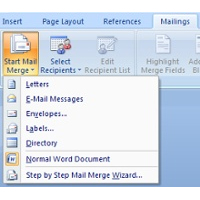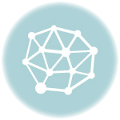Why All the Names in Your Mail Merged Document Are The Same.
by Chelsea Camper | Last Updated May 27, 2016This is a problem many people run across when mail merging in Microsoft Word. When you do a mail merge in Word, it doesn’t automatically move you over to the next record automatically when you have multiple mail merge fields on the same page.
First let’s look at how Microsoft Word sees each mail merge document.
How Microsoft Word Sees Your Mail Merge Document
When you create a new document in Microsoft Word, you’re creating a single instance of your finished document. This is somewhat similar to how Microsoft Publisher works. The difference is how they print.
Lets say for example you create a word document that is 5.5″ X 4.25″. In this document you start a mail merge that has 100 recipients. You tell your printer to print on 8.5×11″ paper, expecting it to print four postcards on the same sheet. Unless you go in to tell Microsoft Word to print four to a sheet, but even then it won’t work unless you’re printing the Merged Document; it won’t work for the single instance document.
Microsoft Publisher is designed for you to build one instance of something, then it will prompt you to either try to fit as many copies of that single instance on a page that will fit, or as many pages on instance variations on a page that will fit on your selected paper size.
Getting Microsoft Word To Print Different Names on the Same Page
There is a way to make Microsoft Word display different names on the same page without printing from the Merged Document.
The Next Record Rule.
The “Next Record Rule” is simply another field that tells Microsoft Word to go to the next record (a record refers to a row in your mail merge database/spreadsheet). In the example below, I have four names in my database: Bob Awesome, Sally Brown, Susan Cool, and Where’s Waldo. Let’s take a look at what our Word document would look like without the Next Record Rule.
Here are our merged fields in Microsoft Word:
«First_Name» «Last_Name» «First_Name» «Last_Name» «First_Name» «Last_Name» «First_Name» «Last_Name»
And this is what it would output:
Bob Awesome Bob Awesome Bob Awesome Bob Awesome
Now let’s look at what happens when we insert the Next Record Rule.
«First_Name» «Last_Name» «Next Record» «First_Name» «Last_Name» «Next Record» «First_Name» «Last_Name» «Next Record» «First_Name» «Last_Name»
This is what it would output:
Bob Awesome Sally Brown Susan Cool Where’s Waldo
Notice that we only had to use one Next Record Rule to change both the first name and the last name. Every time you use the Next Record Rule it changes rows. If we had added multiple Next Record Rules between people it would have skipped some names in the mail merge.
When you use the Next Record Rule, you’ll be able to print multiple mail merged items on the same sheet. If you notice some of your records being skipped, check that you don’t have any excess Next Record fields.
Learn more about printing your own with our Getting Started Guide.
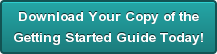 Image: Leshaines123
Image: Leshaines123