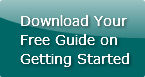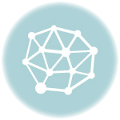Manual Duplexing: What You Need To Know
by Chelsea Camper | Last Updated July 19, 2019Duplexing is printing on both sides of a sheet of paper. Some printers will do this for you automatically (auto-duplexing) while other printers cannot. Many small desktop printers are incapable of auto-duplexing, but that doesn’t mean they can’t duplex; they just need a little help.
Two Ways to Manual Duplexing
There are two ways to go about manual duplexing. The first is sheet-by-sheet, which works well if you have just a small handful of print jobs to duplex. However, if you have a large print job on your hands, sheet-by-sheet just isn’t going to cut it; you’ll need to bulk print each side.
**Important Note!**
You need to make sure you understand how your printer prints before starting this. The same steps in our How To about printing on folding paper can be applied to this. Use a sheet of regular copy paper to test your print job before you commit to using your specialty paper.
Sheet-By-Sheet Manual Duplexing
If you have no more than 3-5 sheets that you want to manually duplex, feeding your printer sheet by sheet will be a good choice. It will let you watch how your printer is printing every detail as it goes through the print job.
The following instructions assume you already know how your printer needs to be fed.
To manual duplex sheet-by-sheet you remove all paper from the tray you’ll be printing from, then load a single sheet of specialty paper. Pull up your two page (front and back) document and ask your printer to print it.
Depending on your printer settings it will either print the front page or the back page then tell you that it’s out of paper. Put the sheet that was just printed back into the tray in the correct orientation and then, if need be, tell your printer that it has paper again.
Your printer will print whichever side it didn’t print the first time and you now have a two sided, manually duplexed sheet.
Even if you have a large print job, it’s good to do a couple of sheets like this to make sure your printer is printing everything with the correct orientation.
Bulk Manual Duplexing
In actuality you can use this method for any size print job. It’s recommended that you at least test a sheet or two by using the sheet-by-sheet method. Using this method requires your two page document to be split into two separate, one page documents (front and back).
If you have already created your document as one two page document, simply do a Save As to create a second copy of your document. Delete page 2 in the first document and delete page 1 in the second document. You now have two separate documents with only one page each.
The following instructions assume you already know how your printer needs to be fed.
Choose a side to print first (either the front or the back). Load the paper into your printer’s tray. Tell your printer to print part of your print job before telling it to print all of the print job.
For example, if your end goal is to have 1,000 cards printed front and back, tell the printer to print 10 fronts at first to make sure everything is set up right. Then tell the printer to print the remaining 990 cards.
Once all the fronts (or backs) are printed, reload the paper so that the printer will print on the opposite side. Again tell it to print part of your print job. Once you’re sure that you’ve loaded it correctly, tell your printer to print the rest of the print job.
There you have it! A manually fed duplexed print job. Using a printer with an auto-duplex function is great, but sometimes you just don’t have access to those.
Want to learn more about printing your own? Check out our free guide!
Image: Faustenator