Why you need to use QR postcards
by Raki Wright | Last Updated July 21, 2011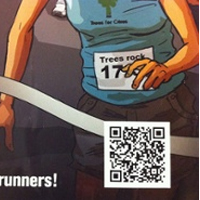
Why should you print your own QR postcards?
Creating QR postcards are an interactive way to make the most of the space on your postcard message that directly connects your print media with your digital media. Read More…
What is an auxiliary label?
by Raki Wright | Last Updated July 19, 2011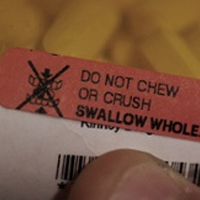
Auxiliary labels are medication labels that contain warnings, dietary information, instructions for administrating medicine, or cautionary details.
Auxiliary labels for medication contain information important for patients, including information relevant to the patient in taking the course of medication (i.e. “May Cause Drowziness”, “Refrigerate”, “Do Not Crush”, etc.).
Burris Auxiliary labels each measure 1 3/4″ x 1/2″ on an 80up sheet. Read More…
Steps in shipping products sold online
by Raki Wright | Last Updated July 13, 2011As mentioned in our post 6 Ways to Pick, Pack, and Ship?Faster!, here are 6 components of an effective shipping system:
- Well-Trained Staff
- Sufficient Product
- High Quality Shipping Supplies
- Flexible Carrier Pickup
- Systematic Procedures
- Smart Technology
What are the steps in shipping products sold online?
1. Acknowledge order
2. After charging credit card, provide receipt or paid invoice
3. Create an effective Warehouse Pick Ticket:
- Order number
- Customer shipping information
- Item # or Part #
- Item description
- Quantity shipped; and
- Other internal information
4. Create a shipping label, to include:
- Carrier issued barcode
- Shipping Method
- Return Address
- Customer shipping address
- Internal reference #
5. Advise customer of tracking number and shipment method
6. Use shipping label sheet (which combines packing list with shipping label)
7. Attach shipping label to package (Make sure you have these 7 essential shipping supplies)
- Boxes
- Envelopes
- Shipping label sheets
- Packing slip sheets
- Packing tape
- Bubble wrap
- Packing peanuts
8. Avoid these common shipping errors
- Old shipping address.
- Bad shipping address.
- Incorrect weight.
- Unreliable packaging material.
- Missing international paperwork.
- Barcode doesn’t scan.
- Shipped wrong product.
- Shipped wrong quantity.
How do you ship products you sell online?
I need instructions on how to make your own postcards
by Raki Wright | Last Updated July 10, 2011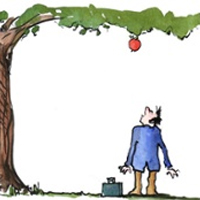
It’s easy to make your own postcards:
In Microsoft® Word, you must change all four postcards. In Microsoft® Publisher, the screen shows one postcard, but prints four mirror images. (We recommend Microsoft® Publisher, if available.) Read More…
How do I print on a half sheet of paper?
by Raki Wright | Last Updated July 8, 2011Question: How do I print on a half sheet of paper?
Do you want to create the following?
- sales receipt on half sheet paper
- large postcard on half sheet paper
- greeting card on half sheet paper (when folded)
- label on half sheet paper (2 labels per full sheet)
- packing list label on half sheet paper & label on half sheet
Here’s how to get started:
Burris Computer Forms makes printing your own forms easy!
- Choose from our gallery of templates for Microsoft® Publisher® or Microsoft® Word®. (Our templates are compatible with Publisher and Word versions 2003 and later).
- Download the template.
- Insert your logo, graphics, pictures, and/or text.
- Purchase our Peel Out! Shipping Label Sheets?, Burris Four-of-a-Kind Postcards?, Burris Four-of-a-Kind Utility Postcards,? Print on Demand Jumbo Postcards,?or other product.
- Print using your computer and your printer.
Why use Burris 2 per page cards?
When you need to make a bigger impact, use our 2 per page cards. These are blank sheets of 11 in. X 8.5 in. postcard thickness stock designed for printing on standard laser and inkjet printers. They have a special micro perforation so each sheet will yield two jumbo 8.5 in. X 5.5in. postcards.
Why use shipping label sheets?
- Pick, Pack and Ship from one sheet
- Use as a pick ticket, a packing list (or invoice), and shipping label.
- Helps perfect order accuracy.
- Fill orders faster.
- Improve customer service.
Do you print 2 forms per sheet for greater efficiency?
Avoid 8 common shipping errors
by Raki Wright | Last Updated July 7, 2011
Avoid these 8 Common Shipping Errors:
- Old shipping address. Verify your customer’s shipping address on every order. If not, it can cost you $10 or more per box by your carrier. Worse, your package may not get delivered and will be returned to you.
- Bad shipping address. Use an automated address verification system (like ones offered by USPS, FedEx, and UPS).
- Incorrect weight. Weigh packages on a digital scale. Keep in mind that some carriers round up the weight to the next pound.
- Unreliable packaging material. Use high quality shipping supplies including crush resistant boxes, sturdy tape, and shipping label sheets.
- Missing international paperwork. Complete the appropriate import/export documentation (ask your carrier).
- Barcode doesn’t scan. Don’t cover your barcode label with tape and ensure your carrier can scan your labels printed with an inkjet printer or (ask your package pickup driver to test).
- Shipped wrong product. Process orders more efficiently by combining your packing list and shipping label on one sheet.
- Shipped wrong quantity. Have 2 people review the order before it’s completed. This is a great way to catch the wrong product or the wrong quantity before it’s shipped.
With shipping label sheets, you print your packing slip or invoice on the same sheet as your shipping & return labels. We have over 27 layouts that are compatible with USPS® Click-N-Ship, UPS®, FedEx®, QuickBooks®, PayPal® as well as Amazon.com® and eBay®.
Are you guilty of any of these shipping crimes?
How to make door hangers for church
by Raki Wright | Last Updated June 30, 2011How to make door hangers for church using Microsoft ® Publisher:
1. Download a free door hanger template for Publisher.
2. Insert graphic or text (by clicking Insert, Clip Art or Picture), as desired in the panel.
3. Adjust the position, as desired. To create the second side, go to Insert, then Page… . Ensure that “after current page” and “Insert blank pages” are selected. Go to File, then Print Preview to view before printing. Verify that the document will print the same image three times on the sheet properly. (Note: Most printers will impose at least a 0.25 inch margin around the edge of the doorhanger.)
4. Test print on plain paper. Then, print your design on Burris Create-N-Hang DoorHangers.
Burris Create-N-Hang DoorHangers are an inexpensive, easy way to keep your church community and neighbors informed of upcoming events and activities. Door hangers are great to hang on doors in the community to:
*advertise upcoming events like vacation bible school, special Easter services or any church program
*canvas a neighborhood
*advertise church food or donation drives
*let the community know about the worthy cause you are supporting and what they can do to help
Other references:
How to design 2 per page Create-n-Hang Doorhangers (TM) using Publisher & Word
Free door hanger template for Microsoft ® Word
Do you use door hangers to get the word out about your church programs?
Originally posted Jun 30, 2011. Updates made since.
Which printable id card should I use?
by Raki Wright | Last Updated June 28, 2011Question: I’m interested in the printable ID cards.
I need one I can fold and send in the mail, and I have an inkjet printer. What do you suggest?
Answer: There are 3 things you should consider when choosing a printable ID card:
- Make sure that the product is suitable for your printer type (laser or inkjet). If you have an inkjet printer, we recommend only using paper specifically designated as inkjet paper, as it will absorb the ink properly. Using paper for laser printers in an inkjet printer can leave residue that will damage the printer. If you have a laser printer, do not use paper specifically designated as inkjet paper, as it will leave a residue that will damage the printer.
- Choose the layout – 1 card or 2 cards.
- Choose the paper type.
Here are the printable membership options for your inkjet printer:
Printable Membership / ID Card? – Premium Heavyweight 1UP (laser and inkjet)
Printable Membership / ID Card? – Premium Heavyweight (laser and inkjet)
Also see:
What information should be on a membership card?
Q&A: I don’t understand how to use the membership card template. Help!
Which product should I use?
by Raki Wright | Last Updated June 24, 2011When you decide to print your own forms, the first thing you need to determine is – which product should I use?
Ask yourself:
What am I using it for (mailing, displaying, enclosing, etc.)?
What is the best product to use for my purpose (postcard, brochure, insert, etc.)?
Which paper should I use (lightweight, standard, premium, etc.)?
If you need help figuring out the answers…download our free getting started guide.
What are your thoughts?
What information should be on a membership card?
by Raki Wright | Last Updated June 20, 2011What is a membership card?
Membership cards are a unique way of providing membership, discount, and other promotional cards to your members or customers. They offer proof of membership, a discount, or other promotion to customer, members, or clients.
Blank printable membership cards can be printed by using one’s own PC and printer. The user can create his/her own membership card content and layout using existing software such as Microsoft® WORD or Publisher ®, and print immediately using his/her own printer. No additional hardware or software is required.
What information should be on a membership card?
Membership cards can include the following types of information.
About the organization/company offering the membership:
company name and logo
company website
company phone number
About the member:
member number
member barcode
member signature
About the membership and benefits:
effective date
expiration date
terms of use
special rates, discounts, etc.
Download membership card template
Get help using membership card template
What do you include on membership cards?
