Designing a successful postcard
by Raki Wright | Last Updated October 25, 2010Print Professional Magazine’s article “8 Ways to Design Successful Postcards” provides helpful tips on getting the most bang for your postcard buck. The suggestions cover mailing lists, postcard sizes, personalization, elements, strategies, suggestions, and warnings. Since postcards require the least first-class postage, they can be one of the least expensive mailers.
Some of the highlights include:
*Use quality addresses.
*Choose a postcard size appropriate for your message.
*Personalize the offer or message, for tracking.
Read the full article here.
Recycling Comes to a Post Office Near You
by Raki Wright | Last Updated October 22, 2010Another way to recycle paper, before it even reaches your office, is to place it in the recycling bins available at post offices nationwide.
“Lobby recycling is an important part of the Postal Service’s conservation efforts, because it helps divert paper waste from landfills and helps our bottom line, making us greener and smarter.”
Photos of the recycling containers and a complete list of participating Post Offices can be found in the USPS green newsroom and at usps.com/green.
From USPS News Release: Recycling Comes to a Post Office Near You
5 Advantages of Postcards Marketing
by Raki Wright | Last Updated October 21, 2010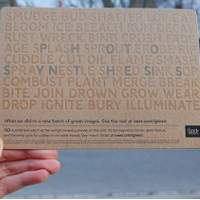
1. Postcards are the lowest cost item to print and to mail. Postcards can cost as little as 1 to 5 cents each to print* and are 14 cents cheaper to mail than letters. You don’t need expensive equipment to print your postcards. An ordinary laser or inkjet printer will serve your needs. Postcards don’t require an envelope, or additional folding, stuffing, or sealing. Just print, stamp and mail! Read More…
Save time and money on international shipments
by Raki Wright | Last Updated October 20, 2010Here are some suggestions to minimize the transit time and cost of international shipments:
- Compare rates between carriers
- Utilize USPS flat rate boxes
- Verify that the package contents are not prohibited in the destination country with the carrier
- Complete the appropriate import/export documentation (ask your carrier)
- Use suitable packing material (ask your carrier)
Press Release – Burris Computer Forms® Announces Print-Your-Own Labels™
by Raki Wright | Last Updated October 19, 2010ROANOKE, VIRGINIA – October 5, 2010 – Burris Computer Forms ® announces Burris Print-Your-Own Labels™, labels users can print themselves, using their own PC and laser or inkjet printer or copier. Anyone using labels can print as few as, or as many as needed, with no waste and no excess pre-printed labels.
The traditional method of labeling involves having a company preprint a designated amount of labels – sometimes too many and sometimes expensive. The evolution of using blank labels to print one’s own labels provides many advantages:
- They are inexpensive.
- Users can make use of the same batch of blank labels for a variety of applications.
- There is no waste of outdated labels.
- By printing their own labels, users save time by skipping proofs, eliminating outside design teams, proofs, printing and delivery.
Burris Blank Print-Your-Own Labels™ come in 20 layout formats and provide an easy, efficient, and inexpensive way to create address labels, shipping labels, mailing labels, file folder labels, wine bottle/ jar labels, barcode labels, and name badges. They can also be used for materials management and inventory control labels, pharmacy/medical labels, arts & crafts labels, permanent parking passes, decal labels, holiday mailing labels, garden/nursery plant labels, golf club labels, library labels, and more.
The label sheets are 8 1/2″ x 11″ sheets which consist of 1 to 80 labels per sheet, with varying label sizes and positions. With the exception of the round CD/donut labels, all stock, blank labels are rectangular, permanent, and uncoated, available in white, color, or fluorescent color. Colors include orange, pink, blue, yellow, green, pastel blue, pastel green, pastel pink, pastel yellow, and pastel orange. Fluorescent colors include green, red, pink, orange, and yellow. The labels work in laser and inkjet printers and copiers. Microsoft® Word® users can use the free templates available at www.pcforms.com by clicking Tools, then Templates and using the “LLS” templates. The minimum quantity is 500 white sheets or 1,000 color/fluorescent color sheets, which provides an excellent value over purchasing smaller quantities.
Specialized labels for special applications are available by custom quote upon request. (For example, weather resistant labels, All Temp permanent white labels, recycled permanent white labels, removable white labels, mid-gloss permanent white labels, high gloss permanent white labels, photo gloss permanent white labels, Opaque permanent white labels, clear matte permanent labels, poly laser white labels, laser foil gold labels, and laser foil silver labels.)
To learn more about the new, blank Print-Your-Own Labels? formats from Burris Computer Forms ® , to request free product samples, or to download free templates for any of its products, go to https://www.pcforms.com. For more information call Diane Emery at (800) 982-FORM (3676) or email burris@pcforms.com.
We have a printer that is not listed in your chart. How do I know if my printer can handle your products?
by Raki Wright | Last Updated October 18, 2010Q: We have a printer that is not listed in your chart. How do I know if my printer can handle your products?
A: If your printer is not listed, please contact us, and we would be happy to look it up for you and add it to our database. In the meantime, you can consult your printer’s manual to see the maximum paper weight. We list the weight of our products in GSM. Our Paper Weight Comparison Chart can be cross-referenced based on the way your printer manufacturer expresses the paper weight.
Paper weight is often measured in cover, index, text, bond, tag, bristol or gsm. This is determined by measuring the weight of a certain quantity of sheets of paper. Paper weight may be expressed as basis weight, ream weight, M weight or grammage.
Help! My shipping label sheets aren’t feeding properly.
by Raki Wright | Last Updated October 11, 2010Q: The shipping label sheets forms I ordered don’t feed properly. I have tried them either direction. The text that is supposed to print in the peel off section is never where they it’s supposed to be. My printer has always printed in the proper position on regular paper. Any suggestions?
A: This type of problem usually occurs because of the settings on your printer.
You need to check the “media type” under “preferences” on your printer, specifically to see what paper types your printer will handle.
For instance, my inkjet printer has a setting that says “plain” paper and another setting that says “thick plain” paper.
The thick plain paper is what I have to set my printer to in order for the sheets to “feed” properly. Setting your printer to print on a heavier paper should do the trick!
What are the easiest products to recycle?
by Raki Wright | Last Updated October 8, 2010Create holiday cards easily using Microsoft Office
by Raki Wright | Last Updated October 7, 2010Print a greeting card any time, for any reason, for anyone. Keep a supply of our blank, printable greeting cards on hand. Users can visit Microsoft Office’s site to download pre-designed holiday templates compatible with Word 2000 or later. Create Fall, Thanksgiving, Winter, Hanukkah, Christmas, Kwanzaa, New Year’s or other holiday cards.
Burris recommends using Microsoft Word 2007 or later, which automatically downloads templates, featuring a gallery of greeting card layouts with artwork and text. Users open a new document, choose Microsoft Office Online template, choose greeting cards, choose a card, and download.
View our tutorial on how to create greeting cards with your own photos/graphics using Word.
Process orders more efficiently
by Raki Wright | Last Updated October 6, 2010In this economy, you can’t afford to process fewer orders. But, you can process your orders more efficiently. With shipping label sheets, you print your packing slip or invoice on the same sheet as your shipping & return labels. We have over 27 layouts that are compatible with USPS® Click-N-Ship, UPS®, FedEx®, QuickBooks®, PayPal® as well as Amazon.com® and eBay®. No more matching a packing slip with a separate shipping label. Our Peel Out!® Shipping Label Sheets can be used as shipping labels, packing slips, invoices with built-in shipping labels, media labels, mailing labels and letters, address labels, half-sheet labels, jar labels, or name badge labels with instruction letter. These label sheets are guaranteed to run smoothly through inkjet, desktop, copiers & high speed laser printers. We use premium paper stock and adhesive. Print orders and labels faster, and fill your orders faster and more accurately.
